Author: tibmaker
How to add a Wolverine or Titan in Red Alert 2
Requirements:
XCC Mixer
Ini files
Tiberian Sun
Open XCC Mixer and goto the Tiberian Sun directory and select TIBSUN.mix. Go to Conquer.mix and find smech.shp (Wolverine file). The Titan and the Wolverine are not vxl's they are shps. You have to make sure they are in a good palette that is compatible for Red Alert 2 so you go and click View ' Palette and select auto, Convert from TD, and Use for Conversion. After that you right click on smech.shp and copy it. Now it will be in the correct palette. So now you have the file for the Wolverine and you need to insert it. Open up your art.ini file (Yuri's Revenge is artmd.ini) and create a new entry or overwrite one. It should look like this:
[title] ; name
Voxel=no
Remapable=yes
Cameo=your cameo file
PrimaryFireFLH=0,48,48
WalkFrames=12
FiringFrames=4
If you name the title something don't forget to name the shp file the same as that title. Now you have the Wolverine unit. Just insert the image entry into the rules file.
The Titan goes exactly the same way but with a different file. The files you need are mmech.shp. Once you have that Open up the art.ini file and make a new entry or overwrite a new entry. It should look like this:
[title] ; name
Voxel=no
Remapable=yes
Cameo=your cameo file
WalkFrames=15
FireFrames=11
PrimaryFireFLH=20,-50,100
If you name the title something don't forget to name the shp file the same as that title. Now you have the Titan! Just insert the image entry into the rules file.
How to add a Wolverine or Titan in Red Alert 2
Requirements:
XCC Mixer
Ini files
Tiberian Sun
Open XCC Mixer and goto the Tiberian Sun directory and select TIBSUN.mix. Go to Conquer.mix and find smech.shp (Wolverine file). The Titan and the Wolverine are not vxl's they are shps. You have to make sure they are in a good palette that is compatible for Red Alert 2 so you go and click View ' Palette and select auto, Convert from TD, and Use for Conversion. After that you right click on smech.shp and copy it. Now it will be in the correct palette. So now you have the file for the Wolverine and you need to insert it. Open up your art.ini file (Yuri's Revenge is artmd.ini) and create a new entry or overwrite one. It should look like this:
[title] ; name
Voxel=no
Remapable=yes
Cameo=your cameo file
PrimaryFireFLH=0,48,48
WalkFrames=12
FiringFrames=4
If you name the title something don't forget to name the shp file the same as that title. Now you have the Wolverine unit. Just insert the image entry into the rules file.
The Titan goes exactly the same way but with a different file. The files you need are mmech.shp. Once you have that Open up the art.ini file and make a new entry or overwrite a new entry. It should look like this:
[title] ; name
Voxel=no
Remapable=yes
Cameo=your cameo file
WalkFrames=15
FireFrames=11
PrimaryFireFLH=20,-50,100
If you name the title something don't forget to name the shp file the same as that title. Now you have the Titan! Just insert the image entry into the rules file.