IN this Tutorial, I'll show you how to texture an Existing unit in Red Alert 3.
You will need-
Red Alert 3 & SDK
Your Favorite DDS Editor
Your favorite Big Extract and Bin Veiwer
Your Favorite Text Editor (I use Notepad++)
Some Artistic skill
To Start, you need to open the the StaticStream in your RA3 Directory with the Big Extractor.
Remember to extract it ALL not just one file.
Next you use Bin Viewer on the Static.Manifest to gain access to the Art Files of RA3. You now need to find the Texture of the Item you are Reskining, and save them (ctrl+s).
After Saving them, you now open with your DDS Editor. Now the Important thing is to save it with a different name.
After saving them you now pair up your .DDS file with a Declaring .XML. You normally find these in the SDK's art files.
After making the .XML, put both in the appropriate Art Folder. This is where the game will Find them.
Now for the part that trips people up. You go the the XML for the unit that your Reskining, and go the -ModelConditionState- part of the art code. In there you will find the damage Texture code, Like this
xml code:
<Texture
Original="Original skin"
New="Original Skin D" />
This is what we'll Use for the new skin.
Now go to a part that that has the Healthy Unit Art and add this
xml code:
<Texture
Original="Original Skin"
New="New Skin" />
And to add new damage Skin you do to the Damage Part and add
xml code:
<Texture
Original="Original Skin D"
New="New Damaged Skin" />
You change all the Textures and it will show up in game with your new skin. Have fun and Happy Moding!
You will need-
Red Alert 3 & SDK
Your Favorite DDS Editor
Your favorite Big Extract and Bin Veiwer
Your Favorite Text Editor (I use Notepad++)
Some Artistic skill
To Start, you need to open the the StaticStream in your RA3 Directory with the Big Extractor.
Remember to extract it ALL not just one file.
Next you use Bin Viewer on the Static.Manifest to gain access to the Art Files of RA3. You now need to find the Texture of the Item you are Reskining, and save them (ctrl+s).
After Saving them, you now open with your DDS Editor. Now the Important thing is to save it with a different name.
After saving them you now pair up your .DDS file with a Declaring .XML. You normally find these in the SDK's art files.
After making the .XML, put both in the appropriate Art Folder. This is where the game will Find them.
Now for the part that trips people up. You go the the XML for the unit that your Reskining, and go the -ModelConditionState- part of the art code. In there you will find the damage Texture code, Like this
xml code:
<Texture
Original="Original skin"
New="Original Skin D" />
This is what we'll Use for the new skin.
Now go to a part that that has the Healthy Unit Art and add this
xml code:
<Texture
Original="Original Skin"
New="New Skin" />
And to add new damage Skin you do to the Damage Part and add
xml code:
<Texture
Original="Original Skin D"
New="New Damaged Skin" />
You change all the Textures and it will show up in game with your new skin. Have fun and Happy Moding!